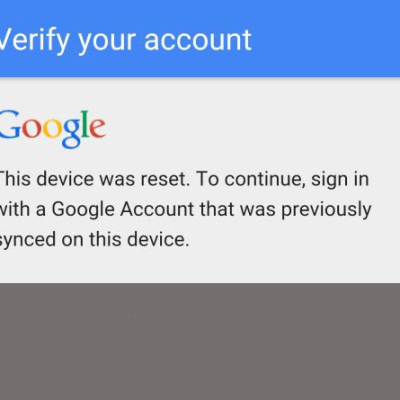Unbrick, Bypass (FRP) Google Account For Wiko View XL

Introduction:
Your Account For Wiko View XL, a trusty companion in the world of smartphones, may encounter a hiccup or two on its journey. Whether it’s a bricked state or the need to bypass the FRP (Factory Reset Protection) Google account, fear not – this guide is here to navigate you through the process, ensuring your Wiko View XL gets back on track smoothly.
Section 1: Understanding the Challenge:
- The Bricking Conundrum: What It Means
- Bricking occurs when your Wiko View XL becomes unresponsive, essentially turning into a digital brick. This can happen due to various reasons, including failed software updates or incompatible firmware. It leaves users with a device that won’t function as intended.
- The FRP Hurdle: Navigating Google’s Security
- FRP, or Factory Reset Protection, is a security feature designed by Google to prevent unauthorized access to a device after a factory reset. While a crucial security measure, it can pose a challenge if you forget your login credentials. Bypassing FRP becomes necessary in such situations.
Section 2: Tools of the Trade:
- Essential Tools: Gathering Your Arsenal
- Before embarking on the unbricking and FRP bypass journey, gather the essential tools. You’ll need a computer, a USB cable, and specific software like SP Flash Tool for unbricking and FRP bypass tools tailored for the Wiko View XL.
- Backup Your Data: Safeguarding Memories
- As a precautionary measure, back up your data before proceeding. While the unbricking and FRP bypass processes are designed to preserve data, it’s always wise to safeguard your memories.
Section 3: Unbricking Your Wiko View XL:
- Accessing Download Mode: Opening the Gateway
- Power off your Wiko View XL and enter download mode by holding down specific buttons (varies by model). This opens the gateway for flashing new firmware.
- Using SP Flash Tool: The Unbricking Maestro
- SP Flash Tool is your maestro in the unbricking symphony. Load the compatible firmware for your Wiko View XL, configure the tool, and initiate the flashing process. This breathes new life into your bricked device.
- Completion and Reboot: Celebrating Success
- Once the flashing process is complete, disconnect your device and celebrate the success as your Wiko View XL reboots with the fresh firmware, effectively unbricked.
Section 4: Bypassing FRP on Wiko View XL:
- Factory Reset: Initiating the Process
- Begin by initiating a factory reset on your Wiko View XL. This is the first step in the FRP bypass process.
- Connecting to Wi-Fi: Unlocking Potential
- Connect your device to a Wi-Fi network during the setup process. This step is crucial for a successful FRP bypass.
- Inserting a SIM Card: Triggering the Pop-Up
- Insert a SIM card into your Wiko View XL to trigger a pop-up notification during the setup.
- Accessing Notification Panel: The Key to Freedom
- Swipe down the notification panel and tap on the notification related to the inserted SIM card. This opens the door to further FRP bypass steps.
- Completing Setup: Bypassing FRP Successfully
- Proceed to complete the setup process, including adding a new Google account. This successfully bypasses FRP, allowing you access to your Wiko View XL.
Conclusion: Empowering Your Wiko View XL:
In the realm of smartphones, challenges like bricking and FRP hurdles are not uncommon. Armed with the right knowledge and tools, you can empower your Wiko View XL to overcome these obstacles. The unbricking and FRP bypass processes, when executed with precision, breathe new life into your device, ensuring it continues to be a reliable companion on your digital journey.
DOWNLOAD:
- Driver: QDLoader_HS-USB_Driver.rar | LINK MAX SPEED
- Wiko_ViewXL_V15.zip (1,6G) | LINK MAX SPEED
HOW TO BYPASS:
Do the same thing on Wiko U Fulse: