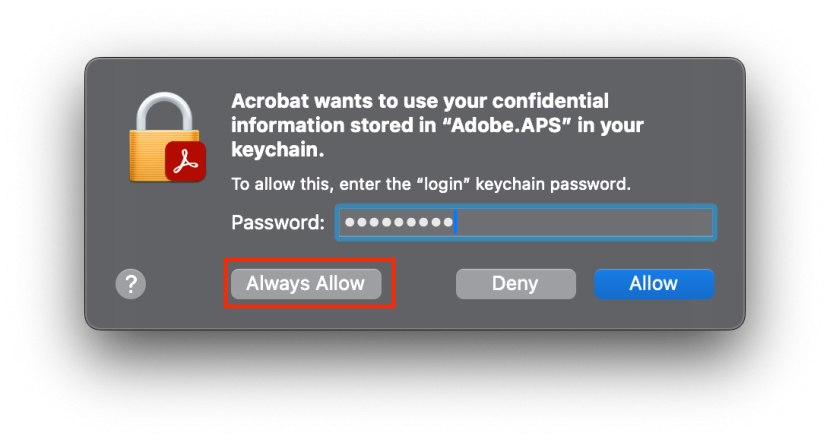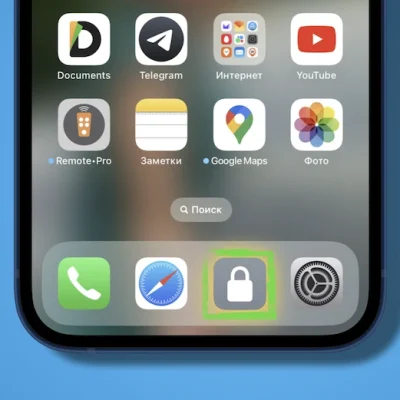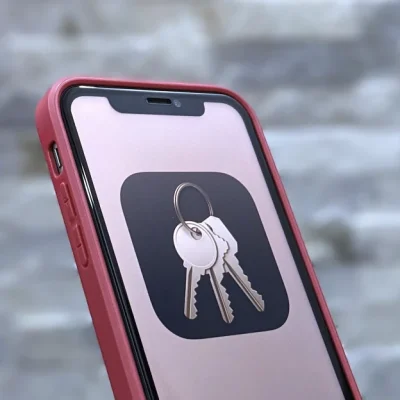Adobe Acrobat Pro DC 2023 (Universal M1 vs Intel)
Adobe Acrobat Pro DC 2023 is a PDF editing software developed by Adobe, in addition to opening PDF for browsing and other general operations, but also can be made and saved in PDF format documents, like PDF virtual printers, and re-converting non-encrypted PDF documents into Word documents are commonly used functions by electronic R&D engineers, recommended for installation.
- Keep projects moving from anywhere: No matter where you are or what device you’re on, keep the collaboration going. With Acrobat you can easily share PDFs to be viewed, reviewed, and signed, and even track their progress — from any device and any location.
- Make document reviews seamless: Now, sharing PDFs and gathering comments is as simple as sending an email — but with far more control, full tracking, and no messy attachments. Recipients get an email with a link to your PDF. They just click to open, view, and comment.
- Make your mobile device a serious PDF tool: Always free, and now more powerful than ever, the Acrobat Reader mobile app is packed with the tools you need to view, annotate, sign, and share PDFs anywhere. And with Acrobat Pro, you can do even more. Edit, create, export, organize, and combine files right from your tablet or mobile phone.
- Leave the pen behind and sign electronically: Easily fill and sign PDF forms from anywhere and on any device. You can also collect signatures, digitally track progress, and automatically archive the signed document.
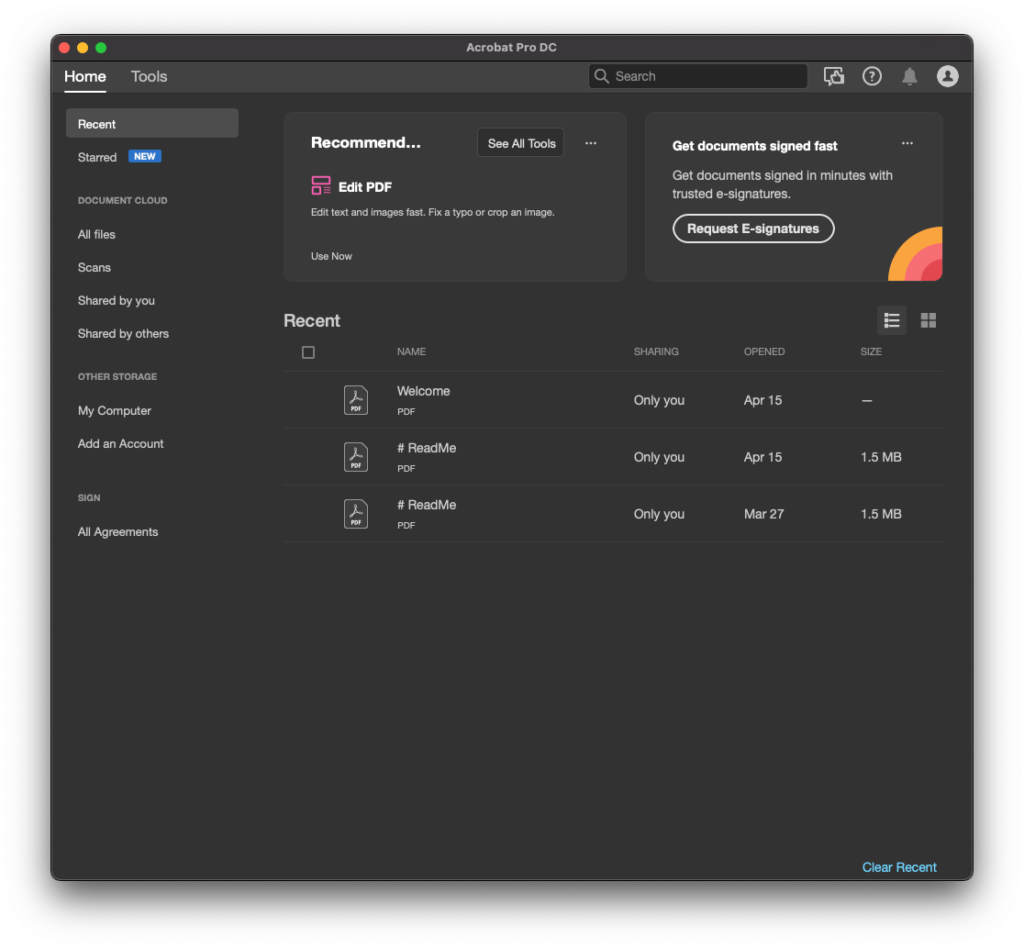
Download
(Compatibility: macOS 10.14.0 or later)
- Adobe Acrobat Pro DC v23.006.20380.dmg (1,6G) | OneDrive | Backup | Backup2
- Adobe Acrobat Pro DC 23.003.20244(fix).dmg (1.1G) | OneDrive | Backup
- Adobe Acrobat Pro DC 23.001.20063.dmg (1.1G) | OneDrive | Backup
How to install & active
Step 1: Install AntiCC in the installer or AntiCC version (with unanticc file): AntiCC 1.7.dmg | OneDrive | Backup
Step 2: Run the installation file as usual
Step 3: Then open Finder up> Press Cmd + Shift + G and paste this path in to open the Plugins folder
/Applications/Adobe Acrobat DC/Adobe Acrobat.app/Contents/Plugins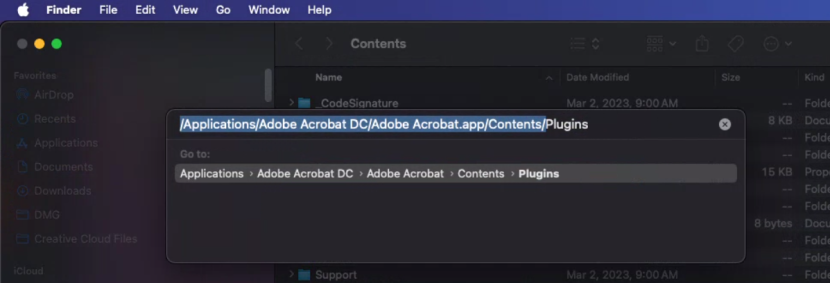
Right-click on the Updater.acroplugin folder, select Move to trash > Enter password login to delete
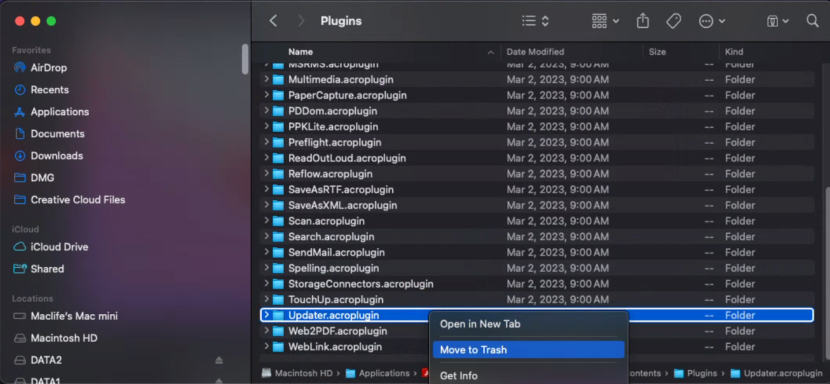
That’s it, you can use it stably without fear of automatic updates that will lose your “medicine”
Note: If you first encounter this screen, enter your login password and select Alway Allow