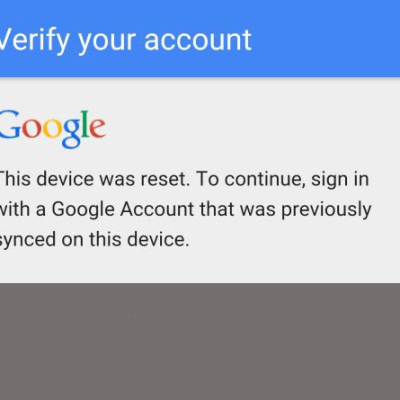Unbrick, Bypass (FRP) Google Account For Wiko WIM

Introduction:
In the dynamic world of smartphones, encountering issues like bricking or facing FRP (Factory Reset Protection) challenges can be daunting. Fear not, Wiko WIM users! This comprehensive guide will walk you through the processes of unbricking your device and bypassing Google Account FRP on the Wiko WIM. Let’s unravel the mysteries and empower you to regain control of your smartphone.
Understanding Unbricking for Wiko WIM: Bricking, the term dreaded by every smartphone user, refers to a state where your device becomes unresponsive, essentially turning it into a “brick.” Whether due to failed software updates or other reasons, unbricking becomes crucial to revive your Wiko WIM.
Advantages of Unbricking:
- Device Resuscitation:
- Unbricking allows you to bring your Wiko WIM back to life, salvaging it from the dreaded “brick” state.
- Preservation of Data:
- By unbricking, you can often retain your data, ensuring that precious photos, contacts, and files are not lost.
- Cost Savings:
- Unbricking at home saves you the cost and hassle of taking your device to a professional technician.
Unbricking Wiko WIM: A Step-by-Step Guide Now, let’s dive into the step-by-step process of unbricking your Wiko WIM:
- Identify the Issue:
- Before proceeding, diagnose the specific problem causing the bricking. This could range from failed software updates to corrupted system files.
- Download Official Firmware:
- Visit Wiko’s official website or trusted sources to download the official firmware for your Wiko WIM model.
- Install Necessary Tools:
- Install tools such as SP Flash Tool or other recommended software on your computer.
- Connect Your Wiko WIM:
- Use a USB cable to connect your Wiko WIM to your computer while the device is in “Download” mode.
- Flash the Firmware:
- Follow the instructions provided with the flashing tool to flash the official firmware onto your Wiko WIM.
- Complete the Process:
- Once the flashing is complete, your Wiko WIM should reboot, and you’ll have successfully unbricked your device.
Understanding FRP (Factory Reset Protection) on Wiko WIM: Factory Reset Protection (FRP) is a security feature designed to protect your device from unauthorized access after a factory reset. However, there are instances where bypassing FRP becomes necessary, especially for legitimate owners who forget their credentials.
Advantages of Bypassing FRP:
- Regain Device Access:
- Bypassing FRP allows you to regain access to your Wiko WIM when faced with login credential challenges.
- Device Ownership Verification:
- FRP ensures that only the legitimate owner can access and set up the device, enhancing security.
- Protection Against Theft:
- FRP acts as a deterrent against unauthorized use, preventing potential data theft in case of device loss.
Bypassing FRP on Wiko WIM: A Step-by-Step Guide Let’s explore the steps to bypass FRP on your Wiko WIM:
- Reset Your Device:
- Initiate a factory reset on your Wiko WIM to trigger the FRP lock.
- Connect to Wi-Fi:
- During the setup process, connect your device to a Wi-Fi network.
- Add a Google Account:
- When prompted to enter a Google account, add a new account or use an existing one.
- Restart Your Wiko WIM:
- Restart your device to complete the setup process. You have successfully bypassed FRP.
Conclusion:
Navigating the digital terrain of unbricking and bypassing FRP on your Wiko WIM may seem complex, but armed with the right knowledge, you can overcome these challenges. Remember, these processes are meant for legitimate device owners facing technical issues. By following the step-by-step guides provided, you can regain control of your Wiko WIM and continue exploring the digital world hassle-free.
DOWNLOAD
- Driver: QDLoader_HS-USB_Driver.rar | LINK MAX SPEED
- Wiko_WIM_V38.zip (1,6G) | LINK MAX SPEED
HOW TO BYPASS:
Do the same thing on Wiko U Fulse: