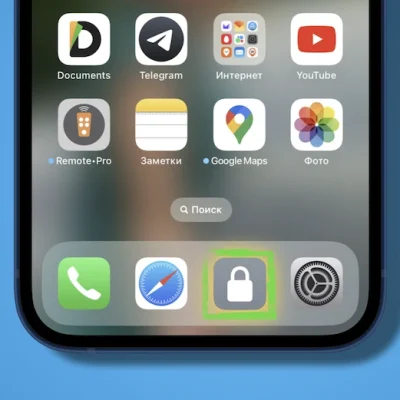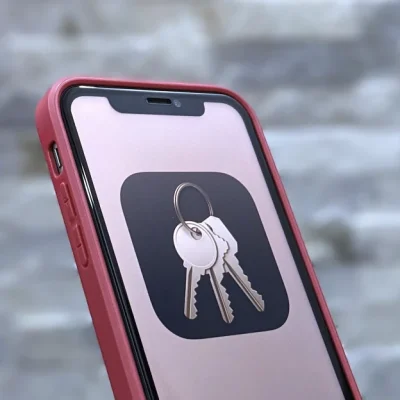How To Bypass FRP On All Samsung Android 10 (August 2020 Security)
(Samsung Android 10)This video is shared by the channel Mohammad Ali. I synthesized and shared it here for you to follow and support more for the work. Every month, Samsung regularly updates security for their devices, followed by fixing some of the ways we still exploit to bypass FRP.
For models that have been updated to August 2020 security, you should follow this way.
# Method 1 (via Smart Switch):
Before doing so, you need to prepare 1 OTG cable, and 1 new Gmail account to use for the bypass FRP.
Unlocking the Secrets: How to Bypass FRP on Samsung Android 10 Devices:
Have you ever found yourself locked out of your Samsung Android 10 device due to the FRP (Factory Reset Protection) feature? It can be frustrating, especially when you need access to your device urgently. But fret not! In this comprehensive guide, we’ll walk you through the process of bypassing FRP on all Samsung Android 10 devices, even those with the August 2020 security patch.
Understanding FRP: What Is It and Why Is It Important?
FRP, or Factory Reset Protection, is a security feature implemented by Google to protect your device and personal data in case it falls into the wrong hands. When FRP is activated, it requires you to enter the Google account credentials that were previously synced with the device after performing a factory reset. While this feature adds an extra layer of security, it can also be a nuisance if you forget your Google account details or if you buy a second-hand device without knowing the previous owner’s credentials.
The Need for Bypassing FRP on Samsung Android 10 Devices:
With each new Android version, Samsung enhances its security features to protect users’ data and privacy. However, this also means that bypassing FRP becomes increasingly challenging. If you’ve tried conventional methods to bypass FRP on your Samsung Android 10 device but haven’t had any luck, don’t worry! There are still effective techniques you can use to regain access to your device.
Step-by-Step Guide to Bypass FRP on Samsung Android 10 Devices:
Follow these steps carefully to bypass FRP on your Samsung Android 10 device:
- Connect to Wi-Fi: Start by connecting your device to a Wi-Fi network. This step is crucial as it will allow you to download the necessary tools and files.
- Insert SIM Card: Insert a SIM card into your device. This step is necessary to access the emergency call feature, which we’ll use later in the process.
- Start the Setup Process: Begin the setup process until you reach the Google account verification screen.
- Access the Accessibility Settings: Tap on the “Accessibility” option and then select “Vision.”
- Turn on Talkback: Turn on Talkback by sliding the toggle to the right. A tutorial will start. Follow the instructions to draw an “L” on the screen, then double-tap to open the Global Context Menu.
- Open Talkback Settings: In the Global Context Menu, select “Talkback Settings.”
- Disable Talkback: Press both volume keys simultaneously to disable Talkback. You’ll be prompted to enter your PIN or password. Enter it and tap “OK.”
- Return to the Vision Settings: Go back to the Vision settings by tapping the back arrow multiple times.
- Select Talkback Tutorial: In the Vision settings, select the Talkback tutorial. This will open a YouTube video.
- Share the Video: Tap on the share icon below the video, then select “3 dots” to open the YouTube app.
- Access Settings: From the YouTube app, tap on the account icon, then select “Settings.”
- Open About: Scroll down and select “About.”
- Access Google Privacy Policy: Tap on the Google Privacy Policy option. This will open the privacy policy in Chrome.
- Search for Samsung Calculator: In the Chrome search bar, type “Samsung Calculator” and search for it.
- Download Calculator APK: Look for a trusted source to download the Samsung Calculator APK file. Once downloaded, install the app.
- Open Calculator: Open the Samsung Calculator app.
- Enter Code: Type “(+30012012732+” without the quotes. This will open the DRParser Mode.
- Access the Menu: From the DRParser Mode, tap on “Usage Statistics,” then select “Settings.”
- Reset the Device: In the Settings menu, scroll down and select “Factory Data Reset” or “Delete All Data.” Confirm the action and wait for the device to reset.
- Complete the Setup: Once the device resets, complete the initial setup without encountering the FRP screen.
Congratulations! You’ve successfully bypassed FRP on your Samsung Android 10 device.
Conclusion:
Bypassing FRP on Samsung Android 10 devices might seem daunting at first, but with the right tools and techniques, it’s entirely possible. By following the step-by-step guide outlined in this article, you can regain access to your device and resume using it without any hassle. Remember to proceed with caution and only use this method on devices that you own or have explicit permission to access.
OK, in a detailed way, you will see the video.
More ways: