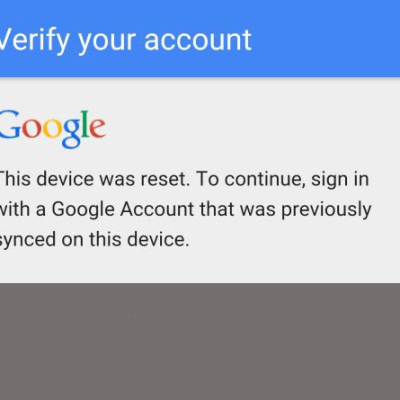Bypass Google Account All MTK Android – FRP Solution Without APK And Box
(All MTK Android – FRP Solution)In this digital era, our smartphones have become an indispensable part of our lives. However, with the convenience they offer comes the risk of security breaches. One such security measure is the Factory Reset Protection (FRP) feature introduced by Google to prevent unauthorized access to a device after it has been reset to factory settings. While FRP is an essential security measure, it can be a hassle if you forget your Google account credentials. But fear not! In this guide, we’ll explore how to bypass Google account verification on all MTK Android devices without the need for any APK or box.
Understanding FRP:
Before we delve into the solution, let’s first understand what FRP is and why it’s important. FRP is a security feature introduced by Google with Android Lollipop (5.1) and above. It requires you to verify your Google account credentials after a device has been reset to factory settings. This prevents unauthorized access to your device in case it’s lost or stolen.
Why You Might Need to Bypass FRP:
While FRP is an excellent security measure, there are instances where you might need to bypass it. For example, if you forget your Google account credentials after performing a factory reset, you’ll be locked out of your device. Additionally, if you buy a second-hand device and the previous owner didn’t remove their Google account, you’ll need to bypass FRP to gain access to the device.
The Solution:
Now, let’s get to the meat of the matter – how to bypass Google account verification on all MTK Android devices without using any APK or box. Follow these simple steps:
- Power off your device and remove the SIM card and SD card (if applicable).
- Power on your device and follow the initial setup until you reach the Google account verification screen.
- Connect your device to a Wi-Fi network. Make sure the network has a stable internet connection.
- Once connected, you’ll be prompted to verify your Google account. Here’s where the magic happens.
- Tap on the “Email or phone” field to bring up the keyboard.
- Long-press the “@” symbol until a menu pops up. Select “Google Keyboard Settings” from the menu.
- In the Google Keyboard Settings, tap on “Text correction” > “Personal dictionary.”
- Tap on the three-dot menu icon in the top right corner and select “Add.”
- In the “Type a word” field, enter any random text, then long-press to select it.
- Tap on the three-dot menu icon again and select “Share.”
- Choose any messaging app from the share menu and share the selected text.
- In the messaging app, tap on the shared text to highlight it, then tap on “Assist.”
- This will open the Google app. From here, you can access the device’s settings.
- Go to Settings > Security > Device administrators and disable “Find My Device” (if enabled).
- Now, go back to the main Settings menu and perform a factory reset from the “Backup & reset” option.
- Once the reset is complete, your device will reboot, and you’ll be able to set it up without any Google account verification.
Congratulations! You’ve successfully bypassed Google account verification on your MTK Android device without the need for any APK or box.
Conclusion:
In conclusion, while FRP is an essential security feature, there are times when you may need to bypass it. With the method outlined above, you can easily bypass Google account verification on all MTK Android devices without using any APK or box. However, it’s essential to note that bypassing FRP may void your device’s warranty, so proceed with caution. Always ensure that you have the necessary permissions before performing any modifications to your device’s software.
DOWNLOAD:
(thank: @Malik Sajid)
- Driver: MTK_USB_All_v1.0.8.rar | OneDrive | Mediafire | Dropbox
- Tool: SP Flash Tool v5.1632
- File: FRP chip MTK
METHOD:
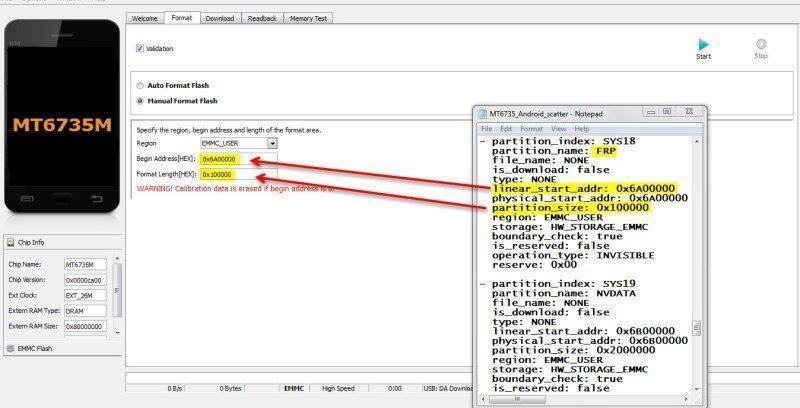
- Open SP Flashtool and select Scatter file
- Go to Format Tab and select Manual Format Flash
- Open your Scatter File and check the Address
And Add >Bein Address 0x6A00000
And Add >Format Length 0x100000 - Now press Start and connect the mobile to the PC
- After done, disconnect the USB cable and disconnect the battery
Insert battery and power on the Phone.