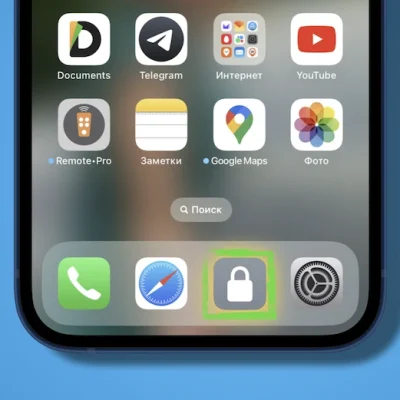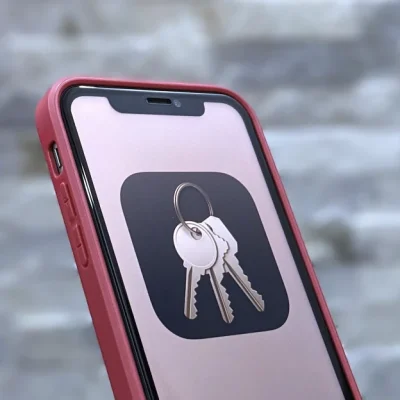How To Turn A Video Into A GIF On iPhone And iPad
(Turn A Video Into A GIF)Animated GIFs have become a staple of the internet. Invented in 1987, the looping, soundless video clips can be found everywhere online, from social media networks to messaging platforms, and are often used to express emotions, communicate ideas, or just make people laugh.
Because they are so short, GIF files are quick to load and they play automatically, so they communicate what you want pretty instantaneously and without effort on the viewer’s part. What’s more, thanks to Apple’s Shortcuts app, you can turn video clips into GIFs quickly and easily on your iPhone and iPad without even having to download anything.
GIFs have become a ubiquitous form of expression, allowing users to convey emotions, reactions, and moments in a dynamic and engaging format. With the proliferation of smartphones, creating GIFs has become easier than ever, especially on devices like the iPhone and iPad. In this guide, we’ll explore the step-by-step process of turning a video into a GIF right from your iPhone or iPad, empowering you to unleash your creativity and share memorable moments with friends and family.
The following steps show you how it’s done.
- Open the Shortcuts app.
- Using the Gallery tab, search for “Video to GIF,” tap the shortcut in the results, then tap Add Shortcut.
- Run the shortcut by tapping its card in the My Shortcuts tab.
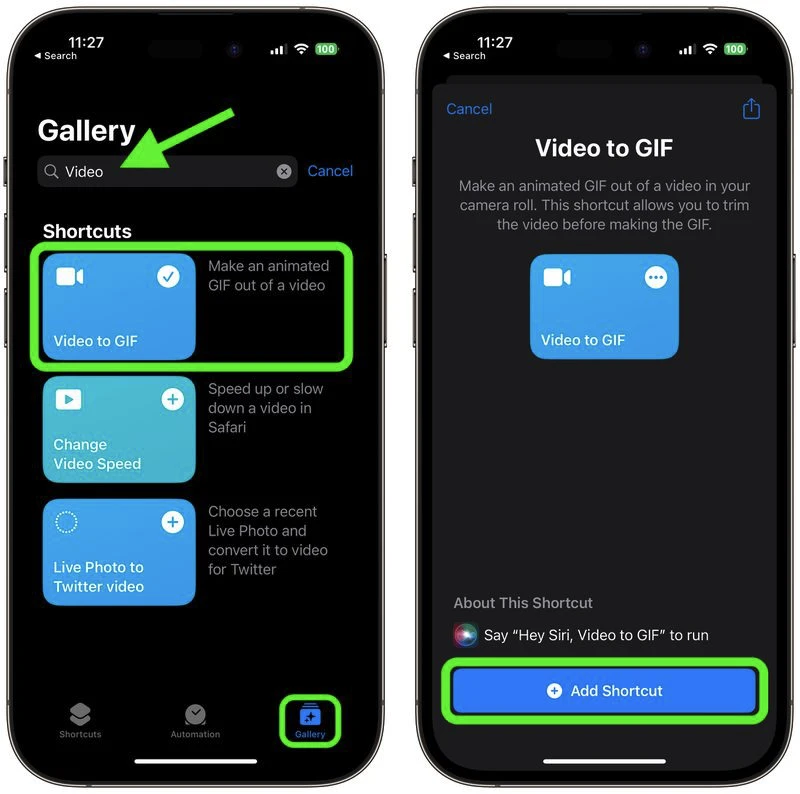
- You’ll be presented with a list of videos from your photo library that you can turn into GIFs. Choose the clip that you want to convert.
- If the video is too long, you’ll be prompted to trim it down by dragging the chevrons on either end of the clip. After that, tap Save.
- Tap the Share button below the preview to Save the Image or choose a sharing method. Once you’re finished, tap Done.
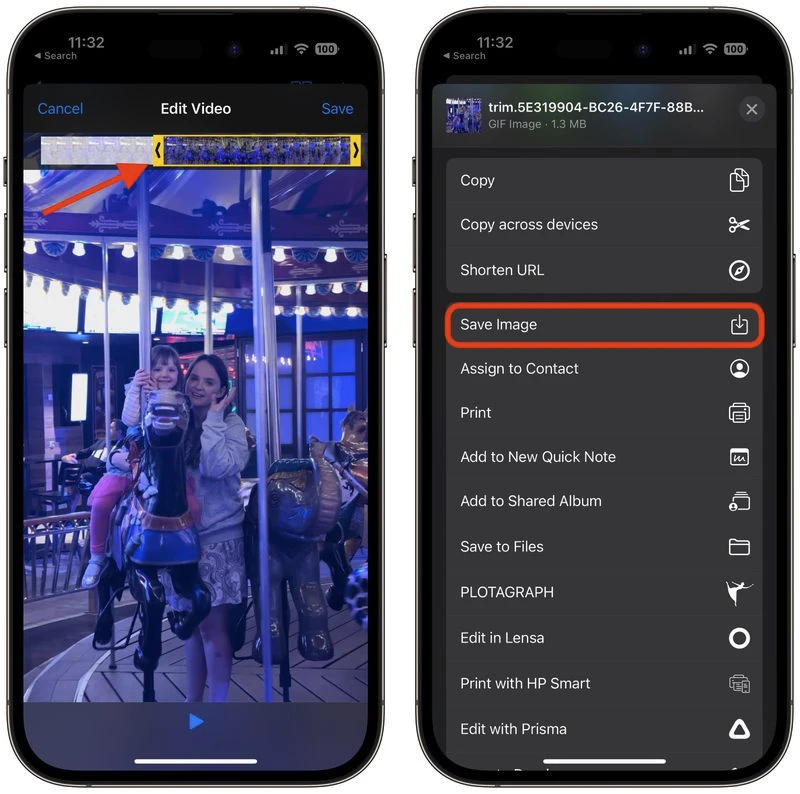
If you want more control when making your GIFs, consider using a dedicated GIF creation tool such as GIPHY. The app is free to download and includes additional options including stickers and effects to apply to your creations.