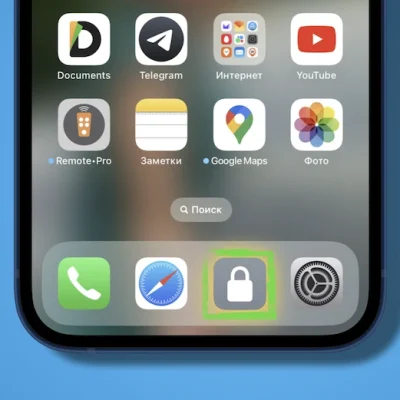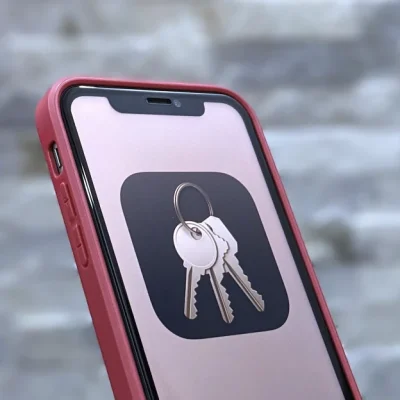How To Downgrade From IOS 16 Beta To IOS 15
(IOS 16 Beta To IOS 15)Are you done beta testing iOS 16 on your iPhone or iPad? Are you looking to downgrade from iOS 16 beta to iOS15 on your iOS device? Then you are in the right place.
Here we have shared a step-by-step guide that will help you uninstall iOS 16 beta from your device and install stable iOS 15.
This guide is for both iOS 16 developer beta and iOS 16 public beta. So no matter if your device is on developer beta or public beta, you can follow these steps to downgrade to iOS 15.
Before you begin make sure you backup your device to iCloud Backup. Any computer backups that you have created using iTunes or Finder while running iOS 16 beta will not work once you downgrade to iOS 15.
You can create an iCloud Backup on your device by going to Settings -> Your Name -> iCloud -> iCloud Backup -> Turn On: Back Up This iPhone. Also, make sure to tap on the Back Up Now button.
Note: If you have also updated your Apple Watch to watchOS 9 beta, then many of Apple Watch’s new features may not work. You cannot downgrade watchOS 9 beta to watchOS 8 at home and only way to downgrade is to take it to an Apple Store.Downgrade iOS 16 beta to iOS 15
Follow these steps to uninstall iOS 16 beta from your iPhone or iPad and install stable iOS 15.
Step 1. Connect your iPhone or iPad to your computer using a USB cable.
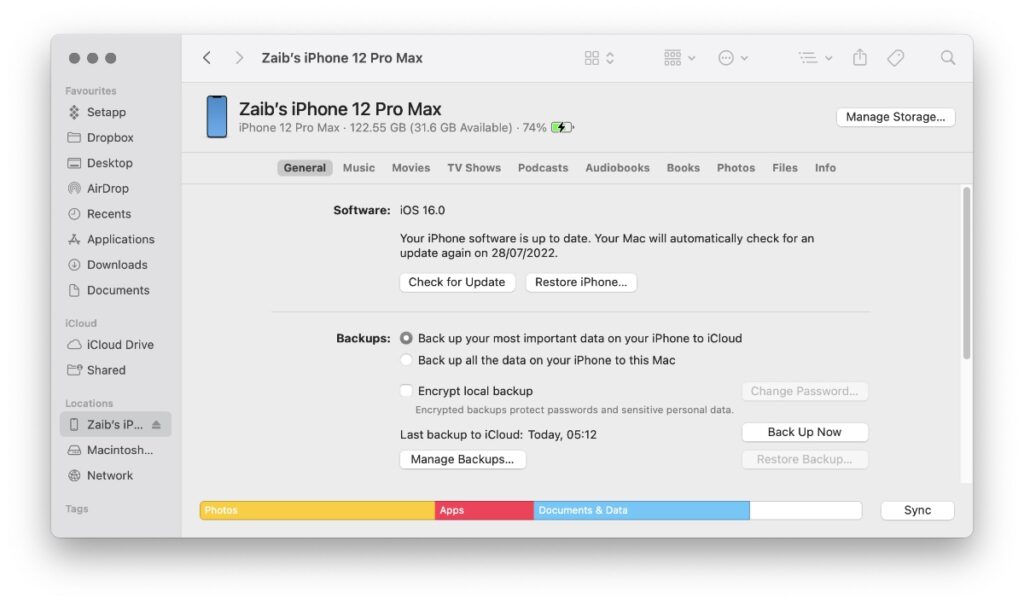
Step 2. Put your device in Recovery Mode by following the instructions below. On iPads, the Power button is located at the top.
- Connect an iPhone or iPad to a computer with a USB cable.
- Press the Volume Up button and release. Then press the Volume Down button and release.
- Press the Power button and keep it pressed until your device reboots.
- Keep the Power button pressed even when you see the Apple logo.
- Let go of the Power button as you see the Restore screen on your device.
Step 3. Now your computer should detect your device and give you Restore and Update options. Click on the ‘Restore’ button. Now Finder/iTunes will start installing the latest version of iOS 15 to your device.
Step 4. When prompted choose the ‘Install’ option to restore and finish the installation process.
After the process of Restore has completed you will be able to Restore your iPhone or iPad’s backup.
If you have a fresh iCloud Backup then choose restore from iCloud backup option. You can also choose restore from computer backup in case you want to restore data from a local backup.
Frequently Asked Questions
Question: Which iOS version will be installed when I downgrade from iOS 16 beta to iOS15?
Answer: The latest stable version will be installed on your device. Currently, iOS 15.6 is the latest version of iOS 15 and it will be installed on your device.
Question: Can I directly download iOS 15.6 IPSW and restore it on my iPhone or iPad?
Answer: Yes, you can download iOS 15.6 IPSW and then use the manual installation method to restore it to your device.
Question: Will I be able to install iOS 16 final when it is released after downgrading to iOS 15?
Answer: Yes, you will be able to update to the final version of iOS 16 and upgrade from iOS 15 to iOS 16 once it is released in the fall.
There you have it folks, this is how you can uninstall iOS 16 beta and install stable iOS 15 on your iPhone or iPad.
If you have any questions regarding this guide, then let us know in the comments below.