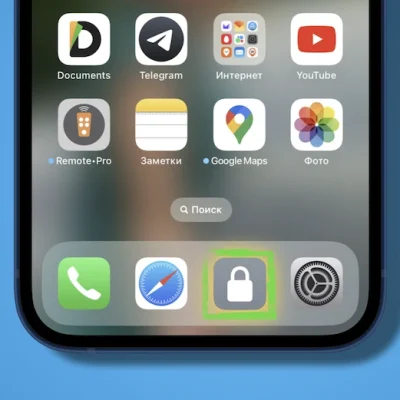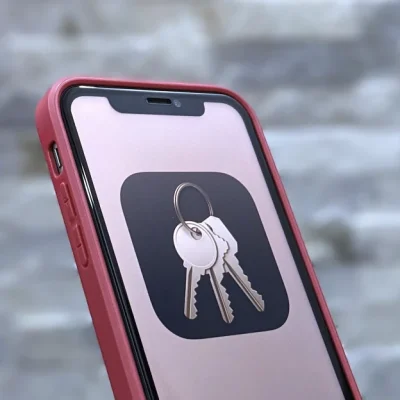(EFI) MSI B460M PRO, Intel i5 10400, AMD RX470 And macOS Ventura
(MSI B460M PRO)In the realm of technology, enthusiasts often seek the perfect combination of hardware and software to achieve optimal performance. If you’re one of those enthusiasts, aiming to harness the power of an EFI MSI B460M PRO motherboard paired with an Intel i5 10400 processor and an AMD RX470 graphics card for running macOS Ventura, you’re in the right place. In this guide, we’ll delve into the intricacies of optimizing this setup for a seamless experience.
Ventura was installed on the system in below with the update on Monterey. All hardware works flawlessly.
Download: Yandex | Google Drive | OneDrive | MediaFire
- OpenCore 0.8.3
- Main: MSI B460M PRO
- CPU: Intel I5 10400
- GPU: Asus ROG STRIX Amd Radeon RX 470 4GB OC 256Bit GDDR5
- Audio: Realtek® ALC892/ALC897 Codec 1x
- Network: Realtek® RTL8111H Gigabit LAN
- RAM: KINGSTON SA2000M8500G - 16GB 2133 Mhz DDR4
- SSD: NVMe SSD+ KINGSTON 120GB+OCZ Toshiba SSD 120GB + WD 1TB HDD
- macOS: Ventura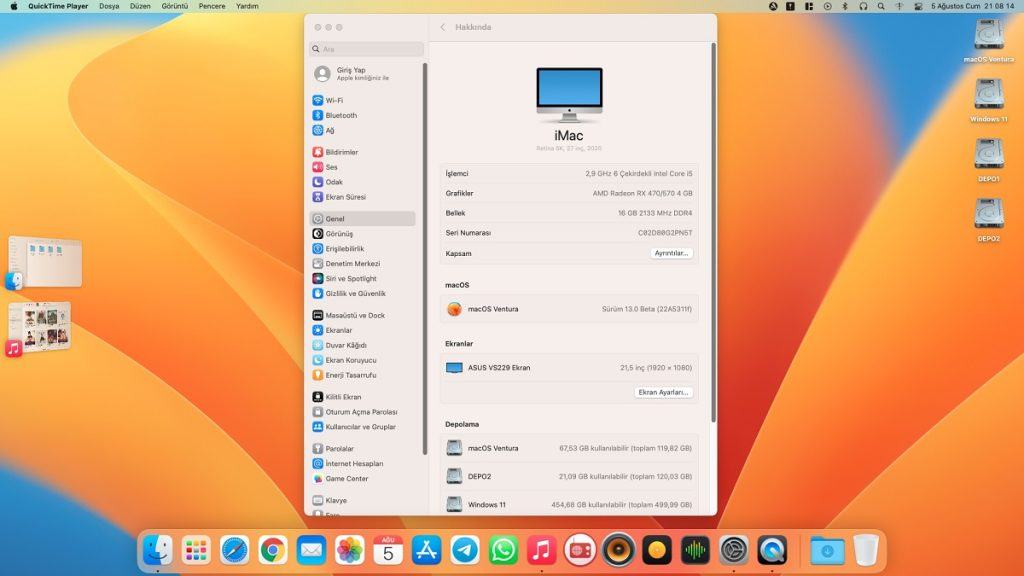
Understanding Compatibility:
Before diving into optimization, it’s crucial to ensure compatibility between your hardware components and the operating system. While macOS Ventura isn’t officially supported on non-Apple hardware, enthusiasts have found ways to make it work through hacks and modifications. However, this process isn’t without risks and may void warranties.
- Research and Preparation:
- Familiarize yourself with the Hackintosh community and resources available online.
- Gather all necessary drivers, patches, and tools required for the installation process.
- Back up important data to prevent any potential loss during the installation.
- BIOS Settings:
- Access the BIOS settings of your EFI MSI B460M PRO motherboard.
- Enable virtualization technology (VT-x/AMD-V) for better virtual machine performance.
- Disable secure boot and set SATA mode to AHCI for macOS compatibility.
- Installation Process:
- Create a bootable USB drive with the macOS Ventura installer using tools like UniBeast or Clover.
- Follow the step-by-step guides available online to install macOS Ventura on your system.
- Apply necessary patches and tweaks to enable hardware compatibility, such as fixing audio, Ethernet, and graphics issues.
- Post-Installation Optimization:
- Install drivers for your AMD RX470 graphics card to ensure full functionality.
- Utilize tools like MultiBeast or OpenCore Configurator to customize system settings and enable features like iMessage and FaceTime.
- Regularly update your system to the latest macOS version and patches to maintain stability and security.
Performance Tweaks:
Once macOS Ventura is up and running on your EFI MSI B460M PRO setup, you can further optimize performance for a smoother user experience.
- Graphics Optimization:
- Fine-tune graphics settings within macOS to strike a balance between performance and visual quality.
- Experiment with different display resolutions and refresh rates to find the optimal settings for your monitor.
- CPU Management:
- Monitor CPU temperatures and usage using tools like Intel Power Gadget.
- Adjust power management settings to optimize performance and energy efficiency based on your usage patterns.
- Storage Configuration:
- Consider upgrading to an SSD for faster boot times and application loading.
- Enable TRIM support for SSDs to maintain optimal performance and longevity.
- System Maintenance:
- Regularly clean dust buildup inside your computer case to prevent overheating and performance degradation.
- Update drivers and firmware for all hardware components to ensure compatibility and stability.
Conclusion:
In conclusion, optimizing your EFI MSI B460M PRO with Intel i5 10400 and AMD RX470 for macOS Ventura requires careful research, preparation, and tweaking. By following the steps outlined in this guide and staying informed about the latest developments in the Hackintosh community, you can unlock the full potential of your hardware setup while enjoying the benefits of macOS Ventura. Remember to proceed with caution, backup your data, and adhere to legal and warranty considerations throughout the process. Happy hacking!
Thank DJ Rush