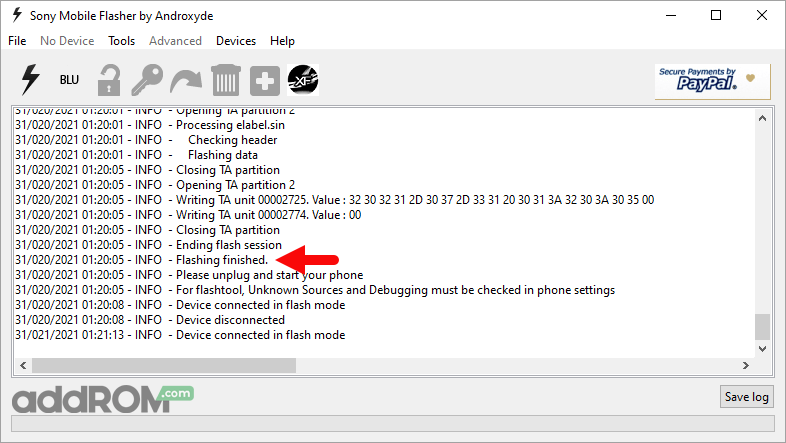ROM Sony Xperia XZ2 Dual (H8266 / H8296)

Introduction
In the ever-evolving world of smartphones, the Sony Xperia XZ2 Dual (H8266 / H8296) stands out as a remarkable device that seamlessly blends cutting-edge technology with sleek design. This review will delve into the features and capabilities of this device, highlighting its strengths and addressing any potential concerns.
Design and Display
The Xperia XZ2 Dual boasts a sleek and ergonomic design that fits comfortably in the palm of your hand. Its glass back, aluminum frame, and IP65/68 water and dust resistance make it both stylish and durable. The device features a 5.7-inch HDR Full HD+ display, ensuring vibrant colors and sharp visuals for an immersive viewing experience. Whether you’re watching videos, playing games, or browsing photos, the XZ2 Dual’s display does not disappoint.
Camera Capabilities
Capturing life’s precious moments is a breeze with the Xperia XZ2 Dual’s impressive camera system. The device sports a 19MP Motion Eye™ main camera that can shoot 4K HDR videos, bringing your memories to life with stunning clarity. The 5MP front camera is perfect for high-quality selfies, and the 3D Creator feature allows you to scan objects and people in 3D for a unique touch to your photos.
Performance and Battery Life
Equipped with a powerful Qualcomm Snapdragon 845 processor and 4GB of RAM, the Xperia XZ2 Dual delivers smooth performance, whether you’re multitasking or running resource-intensive applications. The 3,180mAh battery ensures all-day usage, and the device supports wireless charging for added convenience. With the Stamina mode, you can optimize power consumption to extend battery life when needed.
Software and User Interface
Running on Android with Sony’s intuitive user interface, the XZ2 Dual provides a user-friendly experience. The device supports the latest Android updates, ensuring you have access to new features and security enhancements. The inclusion of the Side sense feature, which allows you to access frequently used apps and shortcuts with a simple double tap on the edge of the screen, adds a touch of innovation to the user interface.
Connectivity and Storage
The Xperia XZ2 Dual supports dual SIM functionality, allowing you to efficiently manage work and personal contacts on a single device. With 64GB of internal storage and the option to expand it further using a microSD card, you’ll have ample space for your apps, photos, and videos. The device also supports 4G LTE connectivity, ensuring fast and reliable internet access wherever you go.
Conclusion
In the Sony Xperia XZ2 Dual (H8266 / H8296) stands as a formidable contender in the smartphone market. Its combination of stylish design, top-notch camera capabilities, reliable performance, and innovative features make it a compelling choice for users seeking a premium smartphone experience. Whether you’re a photography enthusiast, a tech-savvy user, or someone who simply values a reliable and feature-rich device, the Xperia XZ2 Dual is sure to exceed your expectations. Upgrade your mobile experience with the Sony Xperia XZ2 Dual and enjoy the perfect blend of style and functionality.
DOWNLOAD:
1. Sony Xperia XZ2 Dual (H8296)
- H8296_52.1.A.3.49-R4C_Customized-TW.ftf | OneDrive | GD2
- H8296_52.1.A.2.1-R12C_Customized-CN.ftf | OneDrive | GD2
- H8296_52.0.A.8.25_R4B_Customized_IN.ftf | OneDrive | GD2
- H8296_51.1.A.4.265_R5A_CustomizedIN.ftf | OneDrive | GD2
- H8296_51.1.A.2.213-R1A_StoreFront.ftf | OneDrive | GD2
2. Sony Xperia XZ2 Dual (H8266)
- H8266_52.1.A.3.49-R2C_Customized-CE1.ftf | OneDrive | GD2
- H8266_52.1.A.2.1-R4C_Vipnet-HR.ftf | OneDrive | GD2
- H8266_52.0.A.8.25_R3B_CustomizedVN.ftf | OneDrive | GD2
- H8266_51.1.A.4.265_R7A_CustomizedVN.ftf | OneDrive | GD2
- H8266_51.1.A.2.213-R2A_StoreFront.ftf | OneDrive | GD2
Flashing instructions:
(1). Download and install Sony Xperia USB Driver on the computer. If in case Xperia Drivers are already installed, then SKIP this step.

(2). Download and extract Sony Xperia Firmware on the computer. After extracting the firmware, you will be able to get similar files (with .ftf extension):

(3). Download and install Sony Xperia Flash Tool on the computer. If in case Xperia Flash Tool is already installed, then SKIP this step.
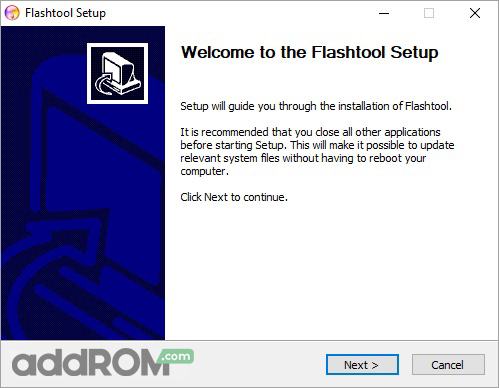
(4). Once Sony Xperia Flash Tool is installed, Launch it from the Desktop Shortcut or from the Start Menu. Alternatively, you can also launch the Flash Tool from the C:\Flashtool\ folder.
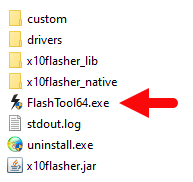
(5). Once Sony Xperia Flashtool is launched, you will be able to see the following screen:
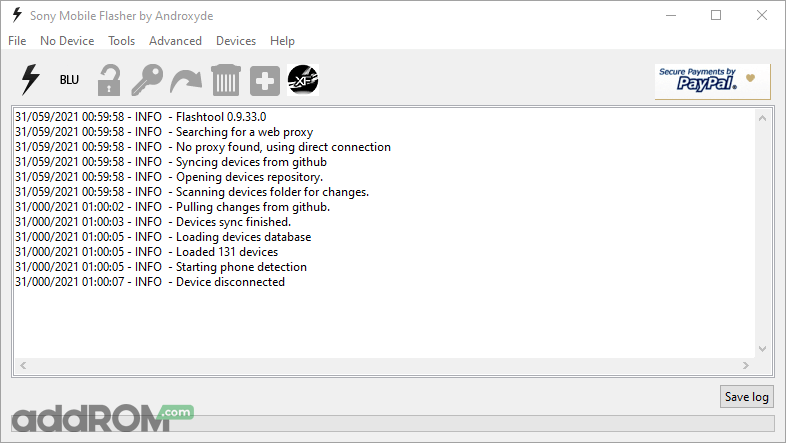
(6). Click on the Flash Button.
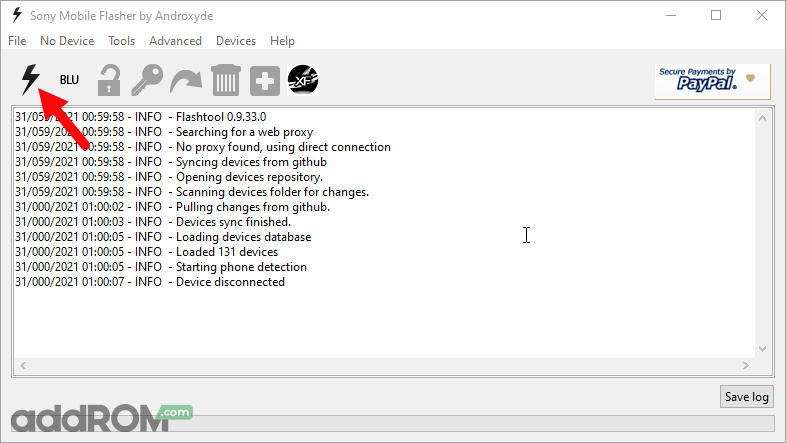
(7). Now, you will be able to see the Bootmode Choose Dialog Box. Select Flashboot option and Click on OK button.
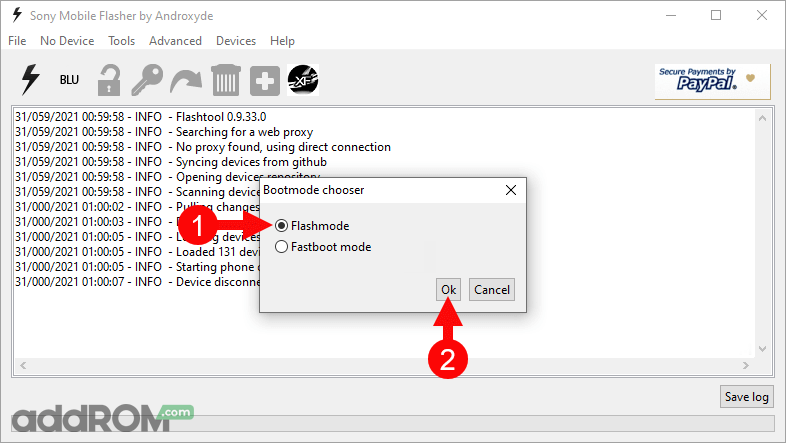
(8). Load the downloaded Xperia Firmware (.ftf) in the flashtool by clicking on the Browse Button.
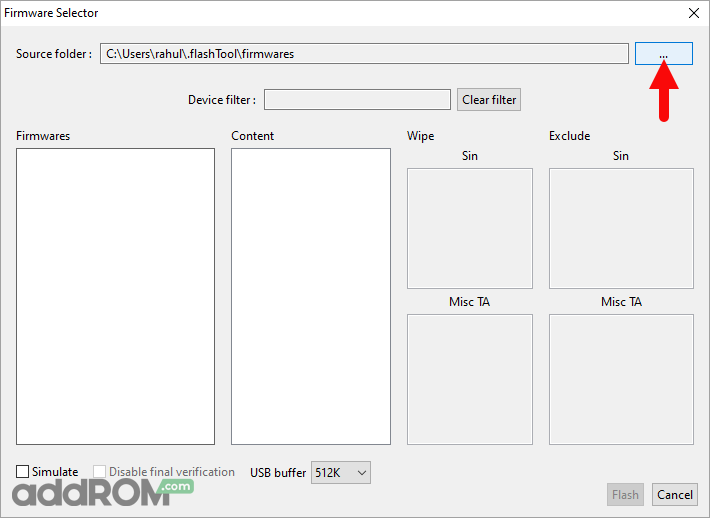
Locate and Select the Firmware Folder:
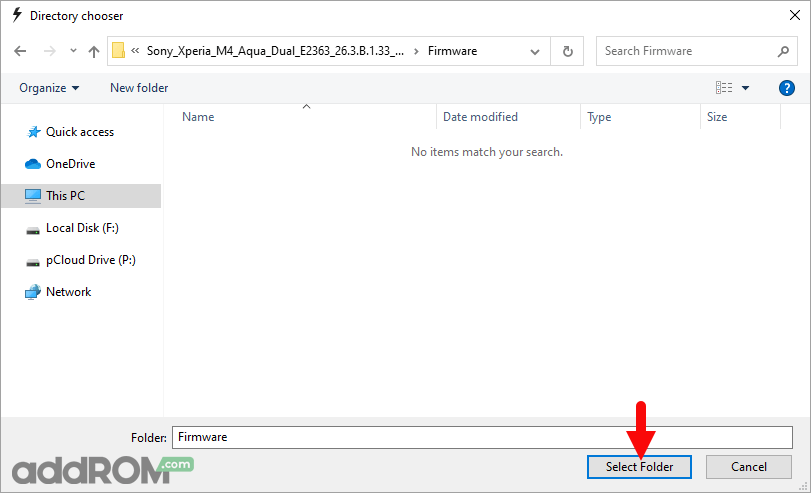
(9). Once the Firmware is Loaded in the Flash Tool, Select the Firmware version using the dropdown button.
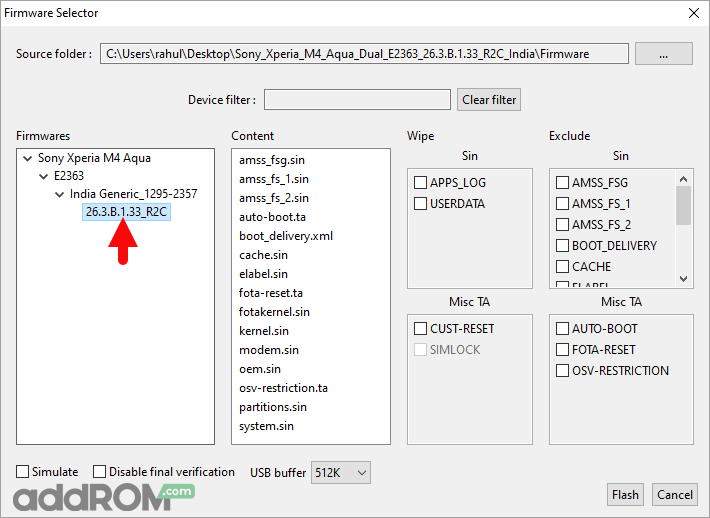
Select all the Checkbox under Wipe area and Click on the Flash button to begin the flashing process:
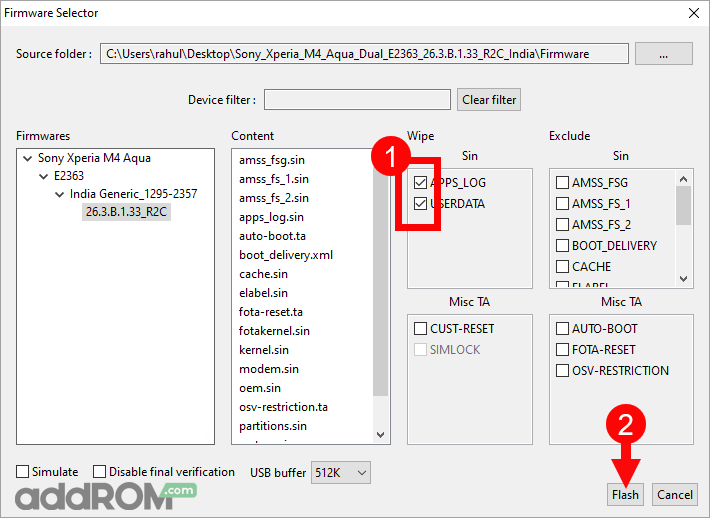
(10). Power off the Xperia Device > Press and Hold Volume Down button and connect the device to the computer using the USB cable.
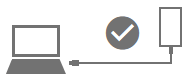
(11). Once the device is successfully connected to the computer, flashing will begin and will take 5-10 minutes to complete.
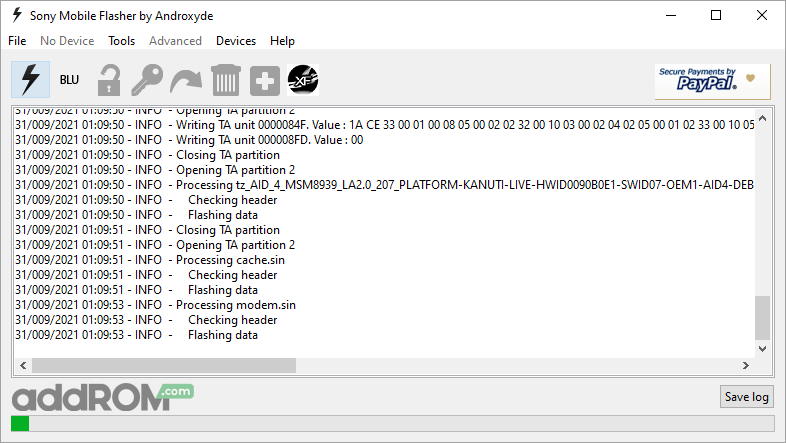
(12). Once the flashing process is completed, disconnect your device from the computer and turn it On.