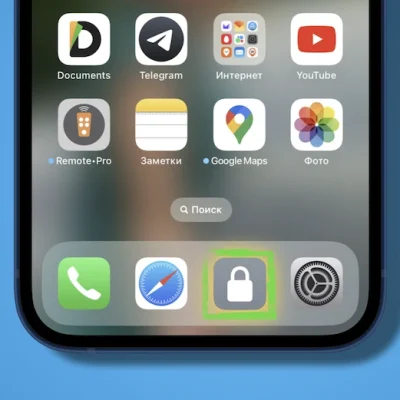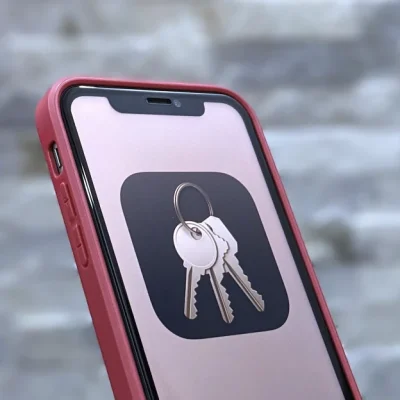What is Rooting? What are Custom ROMs? Learn Android Lingo
Every profession or hobby develops its own very specific lingo for dealing with complicated ideas in a simple way, and the Android world is no different.
If you’ve googled a problem with your Android smartphone or tablet and come across words or phrases that you didn’t understand, like rooting, flashing a custom ROM, unlocking the SIM, or anything like that, then this article is for you.
Android pros probably already know what these terms mean, so this is a guide for the beginner who wants to learn about all the words behind our Android nerdiness.
What is Rooting?
To root your phone means to get access to the system files on your Android device. By default, no Android device ships rooted. So, if you’ve just bought an Android device and done nothing to it, it is likely not rooted.
Manufacturers do this because granting everyone root access would result in a lot of problems. Having root access allows you to access files on your device that—if removed or edited in the wrong way—could break your device.
But rooting your device allows you to make a lot of really cool changes if you know what you’re doing, so lots of people choose to root their devices anyway. Note that rooting your Android phone will void its warranty.
How you root your device is different for every single model. For some devices, this can prove to be a difficult process involving circumventing the manufacturer’s safety precautions. For others, it can be as simple as plugging your phone into your computer and pressing a button. You can always check out the XDA forums for instructions for your specific device.
Once your device is rooted, you won’t notice any major changes immediately. The fun comes in what you can do after your device is rooted. You can then make use of apps that require root access, flash custom ROMs, tweak certain aspects of your phone, and more—which we’ll examine more later.
For example, you can remove some bloatware while unrooted, but to really get rid of it, you need to root your device and use Titanium Backup or a root uninstaller.
What is Unlocking?
Unlocking is a confusing term because there are different things you could unlock.
Unlocking the Network/SIM
A device that is network/SIM locked is usually one that was bought from a carrier or for a specific carrier at a subsidized price. The carrier then puts a lock on that phone so that you can only use it with them.
But if you pay off the phone and want to switch carriers, the carrier is legally required to give you the unlock code (at least in the US and the EU), so you simply contact your carrier for the code.
Sometimes, unlocking your device gets more complicated than that. Other times, you buy your phone unsubsidized and unlocked, meaning you can already use it with any carrier.

Unlocking the Bootloader
The bootloader is a piece of software that runs every time you switch on your Android phone, and it is usually locked by the manufacturers. With a locked bootloader, you can’t root your device. Instructions for unlocking your bootloader are found within the instructions for rooting your device.
What Are Custom ROMs?
ROM stands for Read-Only Memory, but that name is a bit misleading nowadays since it has nothing to do with that anymore. A ROM, at least in the Android world, is basically the software your device runs.
So, when you pick up a Xiaomi smartphone, it looks and behaves differently than a Samsung smartphone. That’s because Xiaomi and Samsung both took the original Android code, tweaked it, and developed their own ROMs. Xiaomi’s ROM is different from Samsung’s ROM, even though they’re both Android.
A custom ROM, then, is a ROM that was built not by the manufacturer but by someone else. Sometimes it’s just a lone programmer with some time on their hands and a passion for making ROMs—other times, it’s a bigger group like LineageOS that has a team and intentionally makes a certain type of ROM.
Once you’re rooted, you can flash a custom ROM. Flash, in this case, basically means to load or install. Flashing a custom ROM means you are installing a new ROM on your device and completely wiping the old ROM.
When looking for custom ROMs for your device, there are some names you’re likely to run into:
- Pixel Experience: As the name suggests, features a ROM similar to that of Google’s Pixel phones. This ROM is currently one of the most commonly used custom ROMs out there, and for good reasons.
- LineageOS: LineageOS, formerly known as CyanogenMod, is one of the most popular custom ROMs you’ll come across. It offers a great feature set and has even featured as the stock ROM for some manufacturers in the past.
- AOSP: Android Open Source Project is the version of Android that Google gives to the world, often called stock or stock Android. You might see people say that their ROMs are “AOSP-based” or “based on stock Android,” which just means they took the AOSP code and altered it to their liking.
- AOSIP: Android Open Source Illusion Project integrates features from various popular custom ROMs into AOSP ROMs.
But don’t be afraid to try ROMs with other names from lesser-known folks. These aren’t the only trustworthy ones. They’re just generally the most widely known.
Other Useful Android Terms
Custom Recovery
If you like to tinker with your Android device, you might end up spending a lot of time in the recovery. It’s where you can flash ROMs, make backups, and do the heavy lifting.
However, the stock recovery on your device can’t do any of that stuff, so you need a custom one. TWRP is the go-to custom recovery for installing custom ROMs. TWRP stands for Team Win Recovery Project.
Nandroid backup
There are, of course, ways to backup your Android device without rooting it, but a Nandroid backup is a complete backup. It essentially makes a full copy of everything on your device and saves it. That way, if you screw up anything (since you have root access and that is possible), you can always just flash your Nandroid backup and return to where you were.
The name is just NAND (a type of flash memory) and Android mashed together.
Kernel
The kernel is like the engine of your operating system—you don’t really see it, but it’s in the background doing all the hard work.
If you want, you can flash a custom kernel. Sometimes these kernels are optimized for performance or battery life—sometimes, they’re just necessary to get some feature to work right. Either way, you can be okay just sticking with your stock kernel unless you really want to change it.
Brick
Bricking your phone is essentially breaking it. If your phone isn’t working anymore, you’ve bricked it. This is generally not a phrase you’re going to be happy to run into.
- A soft brick usually means it’s fixable. Maybe you’re stuck in a bootloop (your phone just continually reboots), or you boot it up, but it only displays half the screen properly. That’s generally something you can get out of quite easily.
- A hard brick is when the device is toast. You messed with something at a system level that can’t be fixed, and your device is out of commission. Sorry. This is a rare thing to happen, but it can happen—and you’ll see warnings everywhere that no one but yourself is responsible for your device being bricked.
How Do I Get Started?
Anyone who’s going to tinker with their Android device should head to the XDA forums and look under their specific device. Everything you need is going to be tailored to your specific device and maybe even your carrier’s version of that device.
And there are downsides. Some apps won’t work if they sense that your device is rooted, and you could potentially ruin your phone if you’re not careful. But it can be totally worth it. Having a rooted device gives you complete freedom over how it works, and sometimes just the process of rooting and flashing ROMs can be a lot of fun.