Stock ROM For Motorola Moto G82 (XT2225)

Introduction:
In the dynamic world of smartphones, optimizing your device’s performance becomes crucial for a seamless user experience. One key element in achieving this optimization for the Motorola Moto G82 (XT2225) is installing a Stock ROM. In this article, we’ll delve into the advantages of using a Stock ROM and why it’s a game-changer for your Moto G82.
What is a Stock ROM?
A Stock ROM, or stock firmware, is the official operating system that comes pre-installed on your device. In the case of the Motorola Moto G82 (XT2225), it is the software provided by the manufacturer without any modifications or alterations. Essentially, it is the pure Android experience tailored specifically for your device.
The Advantages of Using Stock ROM:
- Enhanced Stability and Performance:
- Installing the Stock ROM ensures that your Moto G82 operates on a stable and optimized system, minimizing glitches and lags. This leads to a smoother overall performance, making every interaction with your device a breeze.
- Security Prowess:
- Security is paramount in today’s digital age. Stock ROMs are regularly updated by the manufacturer to include the latest security patches and fixes. This reduces the vulnerability of your device to potential threats, providing a secure environment for your data.
- Optimized Battery Life:
- A Stock ROM is tailored to work seamlessly with your device’s hardware. This optimization extends to power consumption, resulting in improved battery life. Say goodbye to unexpected power drains and enjoy a longer-lasting battery on your Moto G82.
- Manufacturer’s Warranty Intact:
- One notable advantage of using a Stock ROM is that it keeps your device within the bounds of the manufacturer’s warranty. Any alterations or customizations to the operating system can void the warranty, but with a Stock ROM, you can confidently seek support from the manufacturer without any concerns.
- Faster Software Updates:
- Manufacturers roll out software updates, introducing new features and improvements. With a Stock ROM, you are at the forefront of receiving these updates, ensuring that your Moto G82 is always up-to-date with the latest enhancements.
How to Install Stock ROM on Motorola Moto G82 (XT2225):
- Backup Your Data:
- Before proceeding with the installation, it’s crucial to back up your data to prevent any potential loss during the process.
- Download Stock ROM:
- Visit the official Motorola website or trusted sources to download the correct Stock ROM for your Moto G82 model (XT2225).
- Enable USB Debugging:
- In the device settings, enable USB debugging to establish a stable connection between your Moto G82 and the computer.
- Use Official Tools:
- Utilize official tools provided by Motorola or recommended third-party tools for flashing the Stock ROM onto your device.
- Follow Step-by-Step Instructions:
- Carefully follow the step-by-step instructions provided with the Stock ROM to ensure a smooth installation process.
Conclusion:
In opting for a Stock ROM for your Motorola Moto G82 (XT2225) is a strategic move towards optimizing your device’s performance, security, and overall user experience. The advantages, including enhanced stability, security prowess, optimized battery life, warranty preservation, and timely software updates, make it a worthwhile investment. Follow the installation process diligently, and you’ll unlock the full potential of your Moto G82, ensuring a seamless and enjoyable mobile experience.
DOWNLOAD:
# Medthod 1:
- Download and install driver: Motorola_Mobile_Drivers_32-64.rar
- Download and extract the rom/firmware above.
- Download and install RSD Lite tool: RSDLite6.2.4.zip
- Open RSD Lite tool >> click 3 dots “…” in the “Filename” >>> Choose to servicefile.xml or flashfile.xml in the rom/firmware folder.
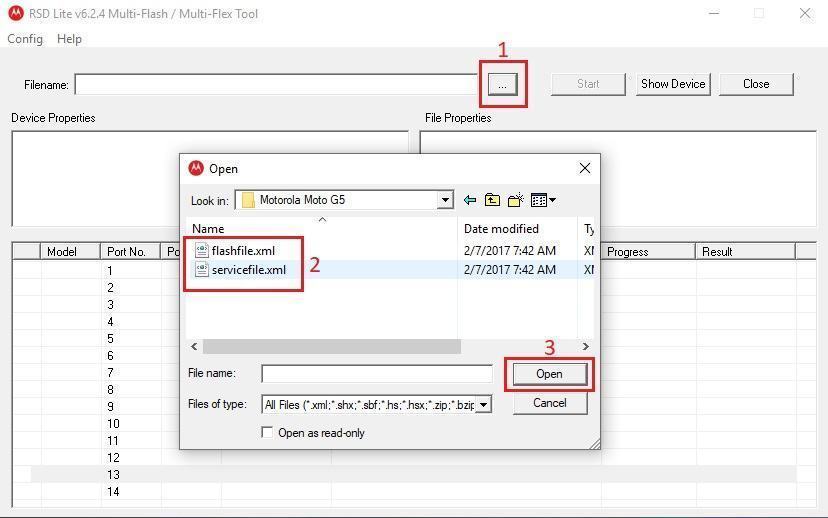
- Power off your phone >>> reboot to Fastboot Mode >>> connect to PC with USB cable and click Start on the tool.
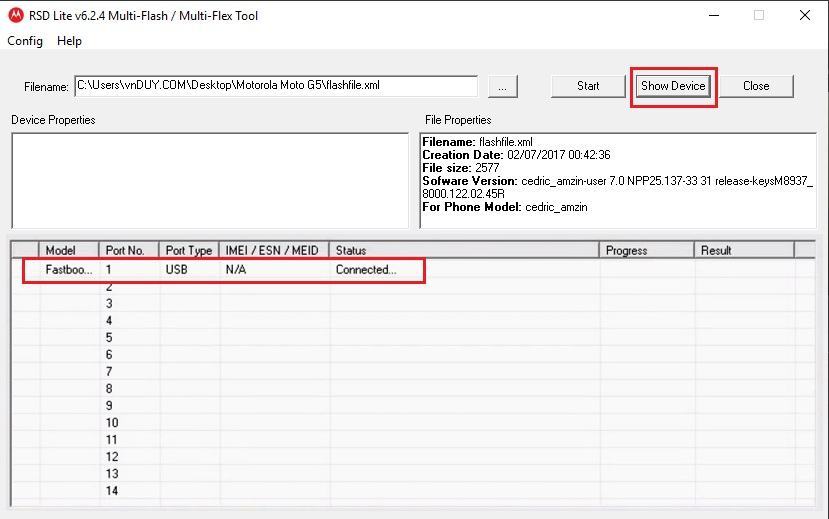
# Medthod 2:
Edit servicefile.xml (or flashfile.xml) to .bat file









